Atom使用方法
1.Download
https://atom.io/
2.Setting
- Core settings : utf8
3.Packages
https://github.com/Glavin001/
- atom-beautify 代码自动格式化
- minimap 预览所有代码 https://github.com/atom-minimpa/minimap.git
- linter 代码检查框架
- linter-eslint java代码检查
- linter-csslint css代码检查
- pretty-json json格式化
- emmet 快速书写代码
- autocomplete-paths 自动补全文件路径
- highlight-selected 高亮显示选择单词
- file-type-icons 文件图标
4.Packages Install
setting > install > install Packages 输入插件名称 搜索
-
- 安装Atom
-
- 先安装上NET .Frameork框架,win7安装3.5的,win10安装4.5以上的
-
- 安装git for windows 64
-
- 安装node.js
-
- cd C:\Users\自己电脑名字.atom\packages
-
- git clone https://github.com/JoelBesada/activate-power-mode.git
-
- cd C:\Users\自己电脑名字.atom\packages\activate-power-mode
-
- npm install
5.markdown Packages
- markdown-preview-plus 增强预览 [安装前将markdown-preview插件Disable]
- markdown-scroll-sync 同步滚动
- language-markdown 代码自动补全,高亮显示
- markdown-img-paste 图片粘贴,图片保存到md文件相同目录下
- markdown-table-editor 表格编辑
- markdown-themeable-pdf pdf导出
- pdf-view
6.config proxy
修改C:\Users\Administrator.atom.apm下的文件.apmrc
http-proxy=http://127.0.0.1:1080
https-proxy=http://127.0.0.1:1080
strict-ssl=false
apm config set strict-ssl false
apm config set http-proxy null
apm config set http-proxy socks5:127.0.0.1:1080
apm config get http-proxy
apm config set https-proxy null
apm config set https-proxy socks5:127.0.0.1:1080
apm config get https-proxy
apm config list
7.npm 常用命令
- npm install xxx 安装模块
- npm install xxx -g 将模块安装到全局环境中。
- npm ls 查看安装的模块及依赖
- npm ls -g 查看全局安装的模块及依赖
- npm uninstall xxx (-g) 卸载模块
- npm cache clean 清理缓存
- npm help xxx 查看帮助
- npm update moduleName 更新node模块
9.error
- TypeError: Right-hand side of ‘instanceof’ is not callable
markdown-scroll-sync 版本2.1.2 markdown-preview-plus 3.*版本不兼容
- 卸载markdown-preview-plus3.x,安装markdown-preview-plus 2.4.16 https://github.com/atom-community/markdown-preview-plus/tree/v2.4.16 放到C:\Users\xxx.atom\package 执行 apm install markdown-preview-plus
- 不使用 markdown-scroll-sync
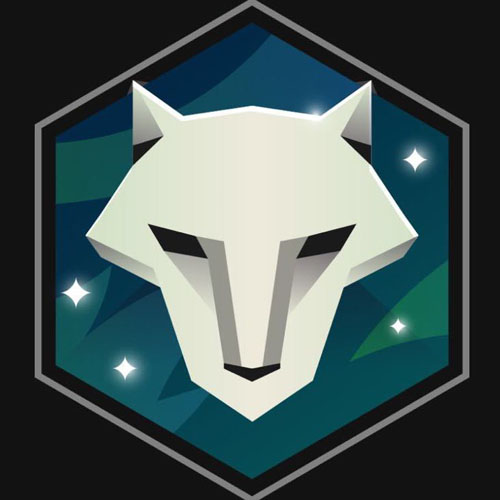




Leave a comment